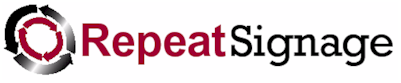
Date/time columns
You have a choice on how you want your date/time data formatting. You can format as a date by choosing one of the standard options, such as DATE IN WORDS which will display a date like:
You can optionally use the Additional tab to do things like use a prefix or suffix with your date or times. The Replacement tab can also be useful. You can use the TEXT option on here to replace dates with other text. For example, if you format dates like "01 January 2015" then you could use a replacement on the resulting text. So you could set up a list to replace some dates with text, for example "25 December 2015" with "Christmas Day"
Date time formatting options
Select date/time format - You can pick 'TIME', 'DATE', etc, from the list and see how the current date/time previews. This puts a code such as 'dd MMMM yyyy' in the 'Date/time format box'. This then formats the date or time based on this code. These are programming codes which determine how the current date or time is displayed. These codes are complex but we have left this open to allow maximum flexibility. To format a code other than one of the standard ones, it is easiest to click on each of the types in turn, such as 'TIME', 'DATE', 'DATE IN WORDS', etc and look at the codes needed to display in a format you need common codes that you may need are:
| Code | Description |
| HH | Hour number such as 08 |
| mm | Minutes number such as 45 |
| ss | Seconds number such as 23 |
| dd | Day number such as 30 |
| dddd | Day name such as Tuesday |
| MM | Month number such as 01 |
| MMMM | Month name such as January |
| yyyy | Year number such as 2010 |
You can also use separates such as '/' or ':' characters, commas (,) and spaces to display a date or time in the format required.
A programmers reference for these codes is available at (but this isn't for the faint hearted):
http://msdn.microsoft.com/en-us/library/8kb3ddd4.aspx
Optional culture code - If this is left blank then it uses the computers default culture which depends on control panel settings, which is most likely to be UK or US English. This is only useful when displaying the names of days or months in non-English languages such as French, Spanish, etc.
For example, the format code (see above) for displaying the name of the month is:
MMMM
If the culture code is set to en-UK or en-US and the month is 'June' then we get:
June
If we used the Italian culture code of it-IT then we would get:
guiugno
| Code | Description |
| en-UK | English (British) |
| en-US | English (US) |
| fr-FR | French (France) |
| es-ES | Spanish (Spain) |
| es-MX | Spanish (Mexico) |
For other countries, a list of these codes is available at:
https://msdn.microsoft.com/en-us/library/ee797784(CS.20).aspx
Standard column options on this screen
In addition to the above options, then these standard options are available:
Column title - The text to display in the column header.
Visible - Whether the column is visible. You can set this to
false to completely hide a column that is no longer needed. A better
option if dealing with a lot of database records is to remove this from the
field list in the SQL statement used to collect your
database information.
Column header align - Choose if your column header is left, centre
or right aligned.
Column data align - Choose the alignment of the cells in this
column.
Column width- The column's width in pixels. If you have
chosen 'Auto column width' on the data grid settings tab, then you cannot
change this.
Display text as <> - The choices are TEXT or BASIC HTML. Text is just
straight plain text. With the TEXT option the font, font size, colour, etc, are set on
the data grid options tabs. The
BASIC HTML option allows you to use
formatted text so you can mix text formatting. For example: "This
is a big dog" where the word "big" is italic and the
word "dog" is in bold. See
Repeat
Signage Basic HTML for more info.