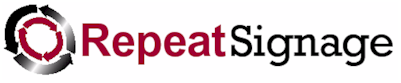
Fonts in Repeat Signage
Currently Repeat Signage can only display fonts if the font is installed on the current computer. This means that if you design a presentation on one computer and select a font that is not available on another machine playing that presentation, the presentation will not look the same. This is more common when you are using different versions of Windows, for example, when the playing computer is say Windows 11 or and you are designing presentations on Windows 8.1.
It is therefore important to test the playing of your presentations on player computers to make sure they look correct. When choosing unusual fonts (see list below for common fonts installed on all Windows systems), then you have the following options:
1. Make sure that the font is installed on your player computers. You can use the links below to look up your font and visit it's page on the Microsoft site to see if it is a standard Windows font or not. You can manually copy font files from one computer to another. See Fonts in Windows Control Panel.
2. Create pictures with your text written on. This is the technique used by website designers when using unusual fonts, especially in logos.
3. Use fonts that are on all Windows systems. See the list below.
Windows fonts
Take a look at the Microsoft pages for lists of installed fonts. However, these pages can be bit confusing as they show most fonts with foreign scripts.
Fonts supplied with Windows 11
https://docs.microsoft.com/en-gb/typography/fonts/windows_11_font_list
Fonts supplied with Windows 10
https://docs.microsoft.com/en-gb/typography/fonts/windows_10_font_list
Fonts supplied with Windows 8.1
https://docs.microsoft.com/en-gb/typography/fonts/windows_81_font_list
If all of the computers you are designing on and playing your presentations on are, for example Windows 11, then you can use any of the fonts on the Windows 11 list above without having to worry about if those fonts are installed on your other computers.
Just show common fonts (available on all computers) tick box
The font selector on some screens allows you to tick or un-tick 'Just show common fonts (available on all computers)'. By default only common fonts are displayed, but un-ticking this box displays all the fonts on this computer. It also draws the name of each font graphically so that you can see what each font looks like at a glance, but can take 2-3 seconds to load this.
Common fonts that are installed on all Repeat Signage supported versions of Windows
Below is a list of common fonts that are installed on Windows 10 computers:
Arial
Arial Black
Comic Sans MS
Courier New
Georgia
Impact
Lucida Console
Lucida Sans Unicode
Palatino Linotype
Tahoma
Times New Roman
Trebuchet MS
Verdana
Symbol (Symbol)
Webdings,(Webdings)
Also see Unicode support in Repeat digital signage software.