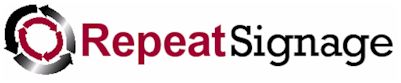
Changing the loading presentation screen
When you play a presentation, you will see a black bar at the bottom of the screen that says 'Loading presentation'. You can remove this if required. You can also change the background colour or use your own picture as the presentation loads. This gives you the opportunity to display your company logo image instead of a blank black screen.
To change this:
- From the main Repeat Signage screen, on the menu click on 'File' then 'Settings' (if you are prompted for a password then enter the administrator one).
- Select the 'Player' tab. Put a tick in the 'Hide loading presentation bar' to remove the 'Loading presentation' message. NOTE - If you are using play list and a presentation changes, then this will also hide the 'Changing presentation ...' message.
- To set a background picture to display, then in the 'Load background colour or picture' section, put a tick in the 'Use background image instead' tick box and then click on the 'Browse' button.
- Select a picture you want to display instead and then click on 'OK'.
- Click on 'OK' again to save this change.
Now try playing a presentation to see the change to loading presentations.