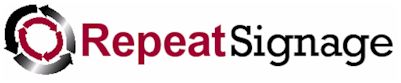
Webcam control
| Supported file types | Not applicable |
| Playlist support | No |
| Scheduler support | No |
| Scrolling support | No |
| Rotation support | No |
| File locations | Not applicable |
| Audio supported | No - If you require audio and video from a video capture card, then please connect audio out directly to speakers |
| YouTube videos | Repeat Signage Controls - Webcam control |
Description
Available in Standard and above editions only
Webcams are usually small cameras that attach to your computer using a USB cable, or are built into monitors. The USB webcams are very cheap and you could buy a 5 metre USB cable for use with them allowing you to position the webcam away from the computer playing the Repeat Signage presentation. 5 metre's is the maximum distance for USB devices, without using some sort of booster device.
Currently Repeat Signage will only display webcams that are directly attached to your computer.
Insert a Webcam control
On the designer screen menu, click on 'Insert' then 'Insert Webcam'. If you have one or more webcam's installed then it will display the first one. If no cameras are available, you will see a blank control. Double click this Webcam control to look at it's properties.
Using Repeat Signage to display or monitor remote areas
At mentioned above, with USB cables you can put a webcam up to 5 metres away from the computer playing Repeat Signage presentations. Boosters are available that allow you use to standard RJ45 network cabling so that you can put webcam's tens of metres away from the computer. An example is the 'Databay USB extender kit' which you can Google.
You could allow a computer in a reception area to display a webcam of what is happing in another area/room or outside. This could be used in retail environments to deter shop lifting as displaying a camera feed visually shows that cameras are in use in that building.
Web cam / video capture device settings
Please note that the webcam's settings are determined by the application software that was installed when you installed the webcam. Normally, this is under the Windows Start menu. Some manufacturers have allowed you to change the defaults to do the following:
- Change the resolution of the webcam - Many webcams use 640x480 pixels to capture video images. Make sure that you are using a resolution higher than the size of your video capture control in Repeat Signage if possible. For example, if you size the control to say 400x300 pixels then selecting a webcam's resolution to 320x240, it will give you a poor image as Repeat Signage doesn't have enough pixels to work with without stretching the image.
- Mirror image or Flip image - Mirror image puts what's on the left of the image on the right side and visa versa. Flip image will put the webcam image upside down.
- Change the brightness of the image.
- Black and white mode - Most have a black and white option.
Pop-up video webcam settings window when you preview a webcam
Sometimes the manufacturer's software will be displayed automatically in a pop-up windows when you use a particular webcam. There will be an option under this pop-up's settings to disable this. This needs turning off otherwise this will pop-up when you are playing presentations.
What happens if the webcam is not available or unplugged (and playing videos instead when webcam offline)
By default, Repeat Signage will display the background colour or image for this control. You can click on the 'Shape/border' tab and use the 'Background shape colour or picture' panel to display an image you would like displayed when the camera is offline. Alternatively, you can go to the 'Backup' tab and make this webcam control completely invisible. This allows to put another control underneath the webcam control to be displayed instead. You could use the software that came with the webcam to record a video of what the camera sees, for say a couple of minutes. You could put a video control underneath this webcam control playing that video (muted). If the webcam goes down, then the user will see a video instead.