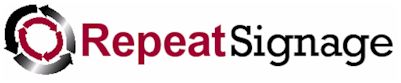
Playing your first play list when Windows starts
1. From the main Repeat Signage screen, look at the tabs near the top of
the screen and select the 'Start up' tab. Click on the
'Settings' button. If you are prompted for a password, then enter your
administrator password. There is no password by default. This should
then display the 'System settings' form.
2. On the 'System setting' form it will load on the 'Windows start up' tab.
You need to put a tick in the 'Automatically launch presentation (or play list)
on Windows start up'. Then click on the 'Add' button.
3. The 'Screen record' screen appears. Click on the 'Browse for
a play list' button
4. Click on the 'Browse' button and select 'FirstPlayList.rspl' (this was created with the Creating your first play list tutorial) and then click on the 'Open' button to return to the 'Select play list file' screen.
5. Click on the OK button to close
this screen, then OK again on the 'System setting' screen to set Windows to load
this file automatically when Windows starts.
6. You can test this by restarting Windows now.
When you restart Windows, then you will usually be prompted to select a user
name or enter a username and password. After doing this, Windows will load
all of it's start up programs, such as anti-virus software, and will then
display your play list (by loading the first presentation dependent on the
current date/time). See Playing your first presentation
for how to keep Repeat Signage on top of other programs.
You can remove the Windows logon screen if you need make Repeat Signage load
by just turning on the computer. See Windows
start up - Removing the log on screen.
You may also need to disable Windows screen saver and monitor standby.
Player settings
There are a number of settings for the player when playing Repeat Signage presentations. There include an option to shutdown the computer a certain time each night, keeping the player on top of other applications, removing the 'Loading presentation ...' message when playing, specifying a company logo instead of a black screen when the presentations is loading, etc. To access player settings, then on the main screen, click on 'File' then 'System settings' and go to the 'Player' tab.
Online training videos
Please use
our free
online training videos which will visually show you how to get the most out
of Repeat Signage.
Previous - Playing your first play list