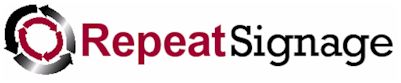
Data connection manager
This allows you to add data connection records for use in Repeat Signage presentations. This means setting up connections to your Microsoft Access, Microsoft SQL Server and ODBC databases, or CSV files, so that you can use database information in Repeat Signage. See our Supported databases in Repeat Signage help page for full details.
Also see Displaying database information in Repeat Signage.
Click on the 'Add' button to get started. Use the help on the add screen which will guide you through connecting to your data source.
When you have database connections in the list, you can use the 'Connect' button to connect to the database and display information on tables and also preview data within tables.
Creating databases for use with Repeat Signage
If you are creating a database from scratch to display information in Repeat Signage, then consider using an Excel spreadsheet which can be created from Repeat Signage as we have a spreadsheet on the main screen's free tools menu. Ideally the first row will have your column headers and then the data on the rows underneath, such as:
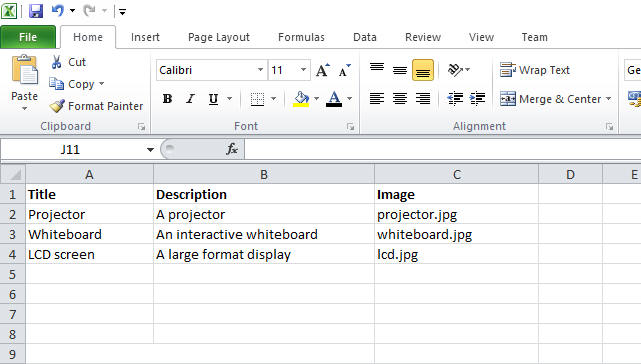
Using spreadsheets means that these can be remotely updated by putting on network drives and you can even create and edit spreadsheets with a free www.repeatserver.com account.
Connecting to a database to look at the tables and data
Once you have added your database to the list, then you can use the 'Connect' button to connect to the database and look at the tables and data. When you view a table's data in the grid, you can also sort and filter the data.
Security
If you are connecting to a secure database, such as MS SQL Server, or an MS Access database that has a password, then you may want to stop any users on remote machines from viewing or changing system data connections. You can set an Admin password from the main Repeat Signage screen my clicking on 'File' then 'Settings' and then going to the 'Passwords' tab.
With MS SQL Server and other server based database system, then please create a read only user for Repeat Signage that only has access to the data that needs to be read.
Support
Feel free to email our Support Department at support@repeatsoftware.com if you need any help. You are also welcome to email or send small databases such as Microsoft Access .mdb files, XML and CSV files and will help you collect the information you want to display. Support is free of charge.
If you need to connect to a file type or database not on our list, then you are welcome to email us and we can see how we can help.