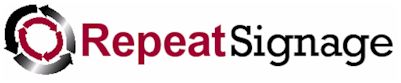
Shutting down a player computer from within Repeat Signage
There are times when you may want to get Repeat Signage to automatically shut down the player computer automatically. Most screens will detect when a computer is off and put themselves to sleep, therefore saving on electricity usage. The obvious example is in shop windows in a street where there will be no passers-by after say 9pm at night. Repeat Signage is used a lot in factories to display information and shifts may also finish late at night, so there may be no one working after certain times. In the mornings, the screens can be turned back on.
You may also want to use power supply timer switches with your digital signage player computers. Scheduling a shutdown of the computer is better than just having the power turned off, which may lead to corruption of Windows or data files.
There are two ways of shutting down a player computer automatically with Repeat Signage:
1. From the main Repeat Signage screen, click on 'File' then 'Settings'. On the System settings screen, click on the 'Player' tab. Put a tick in the 'Daily full system refresh for 24/7 displays' tick box, set the shut down time and then put a tick in the 'Shutdown computer instead' check box:

Then click on the OK button to say. The shutdown will happen at the specified time.
2. If you have the Standard or an above edition, you can also schedule shutdowns within a play list. On the main Repeat Signage screen, use the play list tab to create play lists of presentations. It must be a DAILY, WEEKLY or DATES play list. See the Playlist screen for more information.
Note - You can also schedule the powering off of the screen.
Shutting down a player computer from the Windows Task Scheduler
Windows have a built in task scheduler to run programs and commands at certain times. See:
However, Repeat Signage has a player log system so that you can see which presentations have actually run. Using Repeat Signage to shut down the computer automatically adds finish times and a reason into the play log, whereas using Windows Task Scheduler will effectively kill the Repeat Signage application so that the logging information would be missing.