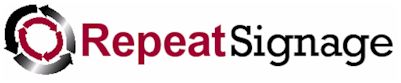
Using Repeat Signage with Dropbox.com
Using Dropbox.com gives you a good way of distributing presentations and content files (such as pictures) to computers playing Repeat Signage presentations anywhere in the world.
For example, a design company in the UK may be responsible for the design and update of presentations to be displayed in the reception areas of a large chain of
hotels throughout the UK and Ireland. Each reception area has a large screen with a computer attached displaying a presentation from a Dropbox.com folder on their hard disks.
The presentation to be played is called reception.rsp. Each of these computers downloads and installs Dropbox and are all logged into the same account. A Dropbox folder called
RepeatSignage is used for the reception.rsp presentation. On each computer attached the screens, they play the presentation from their local Dropbox folder, for example:
C:\Users\Administrator\Dropbox\RepeatTest (This is an example, not a live link).
This folder may be different on different computers depending on the username and also which version of Windows is used. For example, on Windows XP the folder may be:
c:\Documents and Settings\UserName\RepeatTest (This is an example, not a live link).
Each reception computer has Repeat Signage configures to play the reception.rsp presentation at startup, for example:
C:\Users\Administrator\Dropbox\RepeatTest\reception.rsp (This is an example, not a live link).
and Repeat Signage has it's settings configured so that the presentation is monitored every 5 minutes to see if it has been updated.
You could also consider using RepeatServer.com in order to remotely update presentations, which is a free service to Repeat Signage users.
Example of using two computer with Dropbox, one to change presentations and another one playing them
NOTE - You will need two Internet connected computers to try this. The locations of the computers doesn't matter, for example they can be in one place, or one could be at home and one in the office. One computer will be used to create and edit Repeat Signage presentations and the other will play them, which simulates how to remotely update presentations.
1. Visit Dropbox.com and create a new account. You get 2Gb of free space which is plenty to get up and running even with large video files.
2. Create a Dropbox.com folder when online called 'RepeatSignage' (or whatever you like)
3. Install the Dropbox software on two different computers and also install the Repeat Signage trial from www.repeatsoftware.com
4. On your first computer, which will be used to edit presentations, create a RepeatSignage presentation with just a single Text label control on and save it to your Dropbox folder called 'reception.rsp'.
Note, when you install the Dropbox software on a computer, a tray icon appears near the Windows clock in the bottom right corner of the screen. Right mouse click the Dropbox icon and click on 'Open Dropbox folder', so you know where to save your presentation.
5. You will need to change the settings of the presentation when editing by clicking on 'File' then 'Settings' and putting a tick in the 'Save content files' tick box. This makes sure that any
pictures, videos, etc, that a presentation needs are self-contained within the presentation file.
6. On the second computer, the one that will play the presentation, open Repeat Signage and click on 'File' then 'Settings'. Click on the 'Player' tab and then put a tick in the 'Monitor playing presentations' tick box and also in the 'For local/network files - monitor file system for the changes and update ASAP' and the click on 'OK' to save.
7. On the second computer, play the reception.rsp presentation from the Dropbox folder. (Right mouse click the Dropbox icon and click on 'Open Dropbox folder', so you know where to save your presentation.)
8. Now go back to the first computer. Edit the presentation my making some changes, and save it.
What will happen now is that the Dropbox software on the first computer will see that the presentation file within the Dropbox folder has changed. Dropbox will then automatically
upload the changed file to your Dropbox account. This is then downloaded automatically to the second computer which is connected to the same Dropbox account. Repeat Signage,
because it is monitoring the playing presentation for changes, will see when this new presentation has been downloaded. (Note - the download time will vary depending on the
size of the presentation file, the upload speed of the Internet connection on the first computer and the download speed of the Internet connection on the second computer). Repeat Signage will then automatically change the playing presentation to the new version, without anyone having to do anything. Hence you have remotely updated the presentation. These two computers could be at different locations anywhere in the world.
In a large organisation, there may be many screens playing presentations in different locations. Each of these can play the same presentation or different presentations. Using Dropbox.com gives one way to remotely update presentations.
Remote control software for support and testing
You may also like to consider using free Internet based remote control software from www.logmein.com so that you can view and test with a computer at another location.
Dropbox security - Using more that one Dropbox.com account
The problem with using the same account on all the computers is that if a presentation a Dropbox folder on any of these is changed it gets updated on all of them. So from a
security point of view, this may not be what you want as any person who has access to any of the player computers could potentially change a presentation. You can create a different Dropbox account for each machine and then a main account for the computer that the updating of presentations will be made from. You can then create a folder for each player computer and share that with the player's individual Dropbox account. This is not read-only but means that a user at a remote computer can only affect changes on that machine. This increases workload as a new version of presentation, that is common between several machines, will need updating for ever Dropbox share.
Currently, you cannot allocate read-only access to a shared folder. You could also consider other services similar to Dropbox which may allow you to have better security on folders. Try a Google search on 'online file sharing' and 'Dropbox alternatives'.
Updating files used with presentations
A presentation may be made up of numerous text, images, video and other files. Most files may not change on a regular basis, such as a company logo, so including all of these within a presentation may mean that remote updates are slowed down as the presentation is huge. In this case it may be best not to include all the content files within the presentation. When editing your presentation, change the presentation settings by clicking on 'File' then 'Settings' and un-tick the 'Save content files' tick box. You will then need to put all the pictures and files, etc in the same Dropbox folder as the presentation. You will need to edit the presentation and use relative rather than absolute paths. For example, a picture may be on this computer in:
C:\Users\Administrator\Dropbox\RepeatSignage\SpecialOffer.png (This is an example, not a live link).
with your picture also in the C:\Users\Administrator\Dropbox\RepeatSignage folder. You can insert the file as SpecialOffer.png rather than C:\Users\Administrator\Dropbox\RepeatSignage\SpecialOffer.png. This means that all files will be transferred via Dropbox separately. Relative paths are used as on other computers the Dropbox folder may be different, because a different username or a different version of Windows is used.
Disclaimer - Repeat Software Ltd is in no way associated with Dropbox.com and has no responsibility over it's service.