
Auto crop tab
Pictures and PDF files can be cropped so that an un-stretched image is displayed even when you stretch a picture/PDF to a different shape to the original image.
The 'Keep default auto crop settings' tick box used the default set on the 'Auto crop' tab of the properties screen. Removing this tick will allow you to set a different auto crop setting for this particular play list item.
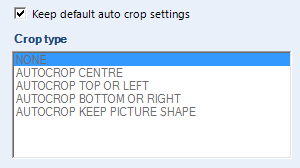
There are currently 5 cropping settings you can use:
NONE - No cropping is performed. This means that if you stretch a picture control then the image is also stretched.

The above image shows the normal picture on the left. The middle image shows the same picture but the control has been resized to half the original width and you will see the image stretched. The right picture is the original at half the height, again with the image stretched. The options below show you have the image will be displayed with these settings.
AUTOCROP CENTRE - Either the top and bottom of an image is cropped, or the left and right sides of the image is cropped. This depends on whether you can stretched the picture control tall and thin, or short and fat. See the example pictures above.

AUTOCROP TOP OR LEFT - If you stretch a picture control tall and thin, then this keeps the left part of the image and crops the right side. If stretched short and fat, then this keeps the top part of the image and crops the bottom.

AUTOCROP BOTTOM OR RIGHT - If you stretch a picture control tall and thin, then this keeps the right part of the image and crops the left side. If stretched short and fat, then this keeps the bottom part of the image and crops the top.

AUTOCROP KEEP PICTURE SHAPE - This keeps the picture the same shape as the original and put white (by default) bars either top and bottom, or left and right of the image:
