
Manually cropping a picture (or page from a PDF/document)
This allows you to choose part of a picture (or part of PDF/document
page) to display, rather than using all of the original image.
The 'Keep default manual crop settings' tick box determines whether this play list item takes it's settings from the 'Manual crop' tab on the Properties screen. If ticked, then whatever settings are on the Properties screen will be used. Un-ticking this then allows you to tick the 'Manually crop picture' box so that you can then use the 'Crop image' button. The 'Crop image' button will display your picture full screen so that you can select the area you want with your mouse. You can also just type in numbers in the 'Starting point coordinates (X,Y)' and 'Width and height' boxes instead of using the 'Crop image full screen' button instead if required.
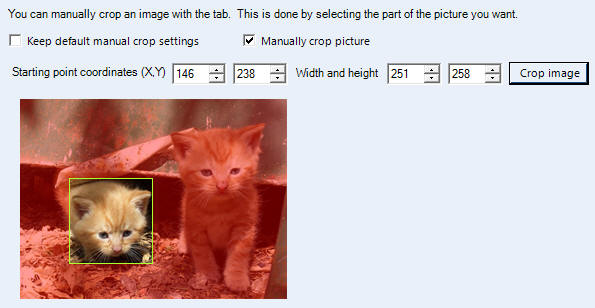
If you look at the above image, the part of the image selected with the green rectangle is show normally. All the other part of the image, that will not be shown is pinked out so that it is easier to see what you are getting.
YouTube videos
How to manually crop an a picture in Repeat Signage
The 'Keep default manual crop settings' tick box determines whether this play list item takes it's settings from the 'Manual crop' tab on the Properties screen. If ticked, then whatever settings are on the Properties screen will be used. Un-ticking this then allows you to tick the 'Manually crop picture' box so that you can then use the 'Crop image' button. The 'Crop image' button will display your picture full screen so that you can select the area you want with your mouse. You can also just type in numbers in the 'Starting point coordinates (X,Y)' and 'Width and height' boxes instead of using the 'Crop image full screen' button instead if required.
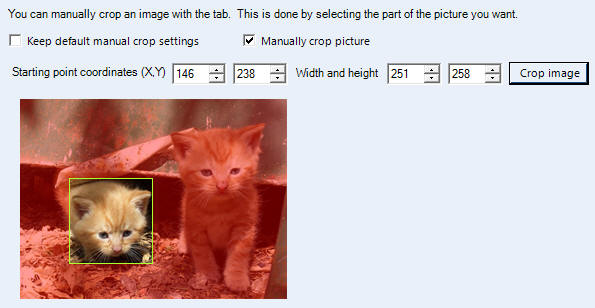
If you look at the above image, the part of the image selected with the green rectangle is show normally. All the other part of the image, that will not be shown is pinked out so that it is easier to see what you are getting.
YouTube videos
How to manually crop an a picture in Repeat Signage