
Manual crop tab
This allows you to choose part of a picture (or part of PDF/document page) to display, rather than using all of the original image. You need put a tick in the 'Manually crop picture' tick box and then click on the 'Crop image full screen' button to allow visually select an area to crop with your mouse.
You can also just type in numbers in the 'Starting point coordinates (X,Y)' and 'Width and height' boxes instead of using the 'Crop image full screen' button instead if required.
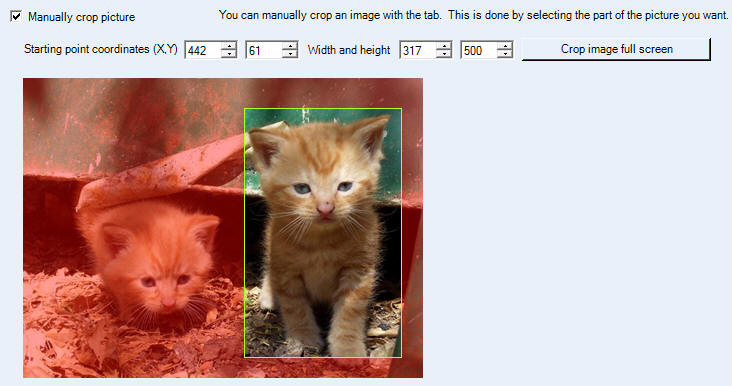
A note about playlists
If you use a play list of pictures and have the 'Manually crop picture' ticked, then this becomes the default manual crop setting for all your pictures. So, if you manually selected a rectangle from the middle of the pictures, then by default this will be taken for all the pictures. Each item in a playlist can use either the default or it's own settings.
YouTube videos
How to manually crop an a picture in Repeat Signage