
Custom template
Before using this tab, you will need to use the 'Select database' tab to collect information from your database.
The idea of a custom template is that you add text labels and pictures, which are then mailmerged with your database:
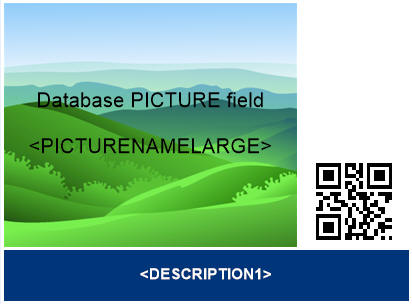
The picture above shows a custom template. The main picture area, that says 'Database PICTURE filed <PICTURENAMELARGE> is a picture control that has been linked to the PICTURE NAME LARGE field of a particular database table. This field in that database contains the name and location of a picture file of each product.
The <DESCRIPTION1> label in the above picture is a Text Label control which the <DESCRIPTION1> field from this database selected. When mailmerged, this will collect the text information of the product description. The QR code is linked directly to a unique website address field for each product.
After mailmerging, with one of our databases, you can see the image and text:

(Thank you to StarBoard for the use of their images).
Getting started
The quickest way to get started is to use the Template Wizard which gives template examples. There are designed to create still pictures but you can then replace sample pictures and text with field names from your database. We used the following template as starting point for the examples above:
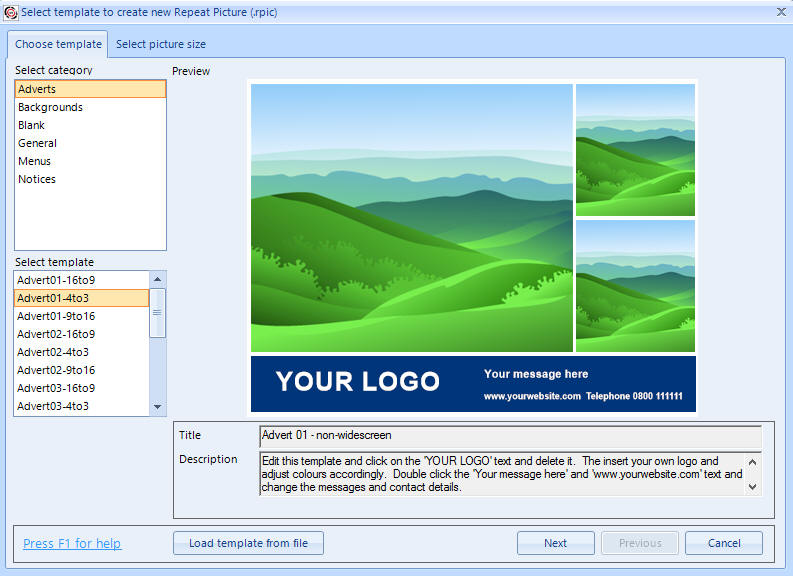
and then when editing the template, we double clicked the main picture and used the 'Select database field' button:
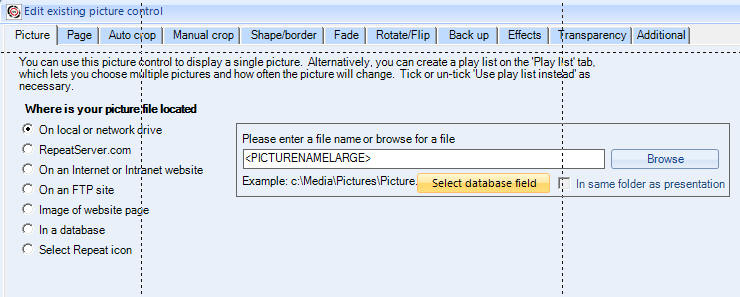
to select a field that contained the names of pictures:
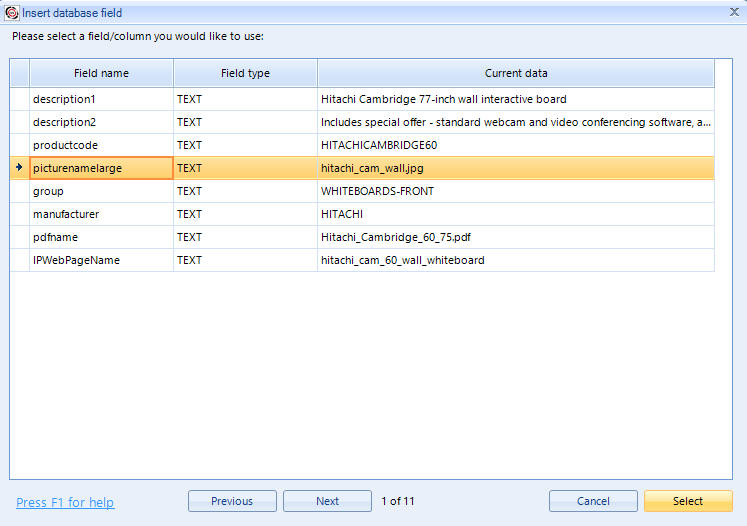
We did the same wit the 'YOUR LOGO' text label, resized it and removed some of the controls we didn't need, and then also inserted a Barcode/QR code control.
The only final stage that was needed was to specify where the pictures used where physically located. You will notice from the above image, that on the 1st record in this database table, then 'PictureNameLarge' field contains 'hitachi_cam_wall.jpg'. We had to use the 'Template media' tab to tell Repeat Signage where the pictures were actually located:
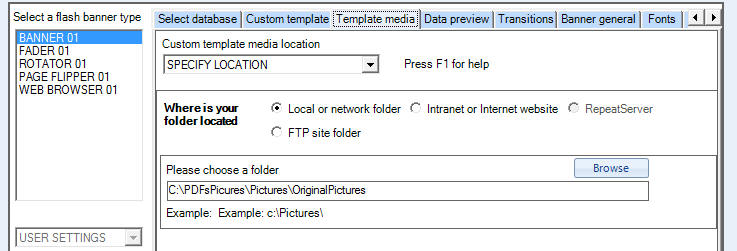
Help and support
We are happy to help you connect your database to Repeat Signage and create custom templates. Please email us as support@repeatsoftware.com if you require any help.