
Using iPlayer with Repeat Signage
The BBC iPlayer is only available to users connected to the Internet in the UK, and the Repeat Signage player computer must have a permanent Internet connection.
IMPORTANT - You will also need a TV licence and check the legality on the BBC website for displaying BBC content to your target audience.
When you visit:
https://www.bbc.co.uk/iplayer/live/bbcnews
for the first time with your browser, the website will display the login or register screen. You then have to sign in to be able to use the service. After that, your browser will remember the login.
Getting Repeat Signage to log into iPlayer
Go to login with Repeat Signage (with an active Internet connection):
1. Open Repeat Signage
2. On the menu, click on 'Help' then 'Internet connection testing'
3. Click on the 'Web browser' tab
4. Put https://www.bbc.co.uk/iplayer/live/bbcnews into the address bar and click on the 'Go' button
5. Login to iPlayer (or register) so that when you visit https://www.bbc.co.uk/iplayer/live/bbcnews it displays the news.
Using within a Repeat Signage presentation
1. On the main Repeat Signage screen, either create a new presentation or open an existing one.
2. On the menu, click on 'Insert' then 'Insert web browser control'
3. Put https://www.bbc.co.uk/iplayer/live/bbcnews into the address bar and click on OK to add the web browser control to the page:
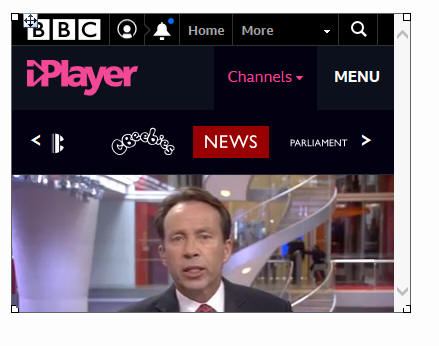
This isn't how we want iPlayer to display, so now we need to resize and hide the menu bars.
4. Double click the web browser control and go to the Page tab and tick the 'Display just part of the webpage' check box and put in the following:
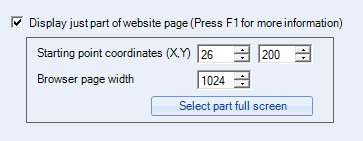
and click on OK to save, which will now look like:

i.e. we have hidden the top menu.
5. Now resize the control, so that you can see the full picture, without any surround, which will be roughly 974x518:
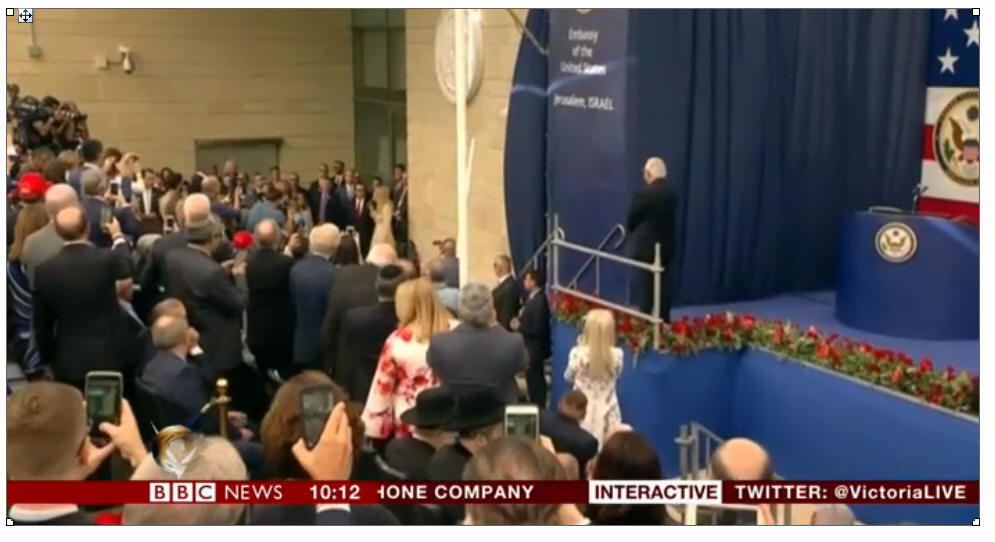
So at the moment you should have iPlayer displaying, with sound, but the size of the control may not be what you are looking for.
You can also double click the web browser control and on the Page tab, adjust the Zoom from 100% to 50% to make the browser display half that size, or increase the number to make it larger. You will then need to adjust figures in the
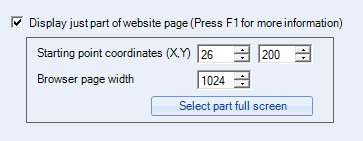
box to get the web browser control to display without the borders being visible.
Other considerations
You may want to double click your web browser control and visit the Refresh tab and set the web browser to refresh say, every 15 minutes. This will reset the player just in case when you started, there was no Internet connection and it make need a refresh to start playing again.
IMPORTANT NOTE
The instructions above worked with the iPlayer as available in May 2018. If the BBC later change the iPlayer page design, you may need to adjust the settings above within your presentation to take into account of new designs.
We are currently not sure how long the login period will be before you are logged out. At this point the login or register message will be displayed in your presentation, and you will to log back in as per step 1 above.
We also cannot guarantee the BBC will not change their service to require manual clicks of items to display iPlayer, in which case Repeat Signage will no longer be able to display iPlayer as there is no facility to simulate a user clicking a portion of the control.