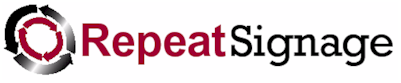
Options on this tab
| Videos | How to split multi-page PDFs into single pages |
Suffix and Page number leading zeros options - A page number is added to each PDF file name. Suffix and Page number combine to be added to the end of the original filename. For example, a suffix of:
-PageNumber
and a leading zeros of:
4
is used then for a 3 page PDF file called:
c:\SourceFolder\MyPDFFile.pdf
would become:
c:\OutputFolder\MyPDFFile-PageNumber0001.pdf
c:\OutputFolder\MyPDFFile-PageNumber0002.pdf
c:\OutputFolder\MyPDFFile-PageNumber0003.pdf
The leading zeros is the number of zeros that are added to the page number, so a leading zeros umber of 1 would give:
c:\OutputFolder\MyPDFFile-PageNumber1.pdf
c:\OutputFolder\MyPDFFile-PageNumber2.pdf
However, computers tend to list files alphabetically, so a 10 page PDF would give:
c:\OutputFolder\MyPDFFile-PageNumber1.pdf
c:\OutputFolder\MyPDFFile-PageNumber10.pdf
c:\OutputFolder\MyPDFFile-PageNumber2.pdf
c:\OutputFolder\MyPDFFile-PageNumber3.pdf
Etc.
The file MyPDFFile-PageNumber10.pdf is listed next to page 1 in the list above, which is not good. So changing the leading zeros to 2 would be better:
c:\OutputFolder\MyPDFFile-PageNumber01.pdf
c:\OutputFolder\MyPDFFile-PageNumber02.pdf
c:\OutputFolder\MyPDFFile-PageNumber03.pdf
....
c:\OutputFolder\MyPDFFile-PageNumber10.pdf
as then when listed alphabetically, then all the page numbers are in order, and page 10 is then after page 9, rather than page 1.
Optional file output prefix - You can add a prefix to your resized images. For example, a file called MyPDF.pdf could have the word 'New' prefixed to it which would output as NewMyPDF-Page001.pdf, NewMyPDF-Page002.pdf, etc.
Batch PDF Splitter - general page