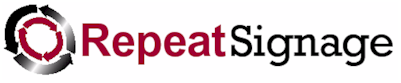
Binary columns
Many databases allow the storing of binary data. This means that files, such as pictures can be stored in database fields. Repeat Signage will automatically try to display binary data as pictures so that it can be displayed in the data grid. For example:
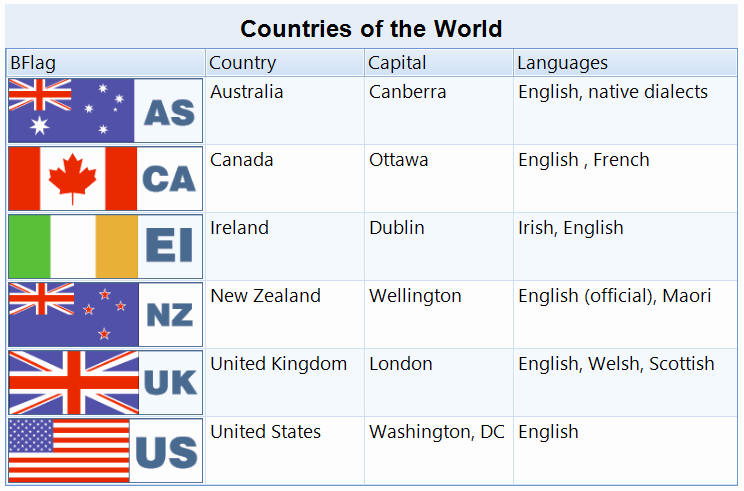
You have the following display options for pictures:
KEEP SHAPE - This will try to keep the proportions of images. If you also tick the 'Auto size row heights to fit data' option on the main 'Data grid' tab then your row heights will be sized so that all the widths are the same as your column with and the heights will be set to keep the shape of the pictures. This is what is happening in the above picture. The images are long and narrow.
STRETCH - Images are simply stretched to fit the size of the cells.
CENTRE - Centres the images horizontally within the cell. This is affected by the 'Auto size row heights to fit data' setting. You will need to alter columns widths afterwards.
NONE - Images are just drawn. If these are large images, then this is not what you want. If you have thumbnail images of all the same small size, then this can be a good option and you will then need to adjust your column with and the row's height so that they display correctly.
TILE - Tiles the image within the data grid cells.
Note - Don't forget to experiment with the width of your column and the row height setting on the 'Data grid' tab on the previous screen:
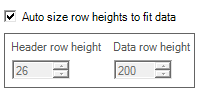
Standard column options on this screen
In addition to the above options, then these standard options are available:
Column title - The text to display in the column header.
Visible - Whether the column is visible. You can set this to false to completely hide a column that is no longer needed. A better option if dealing with a lot of database records is to remove this from the field list in the SQL statement used to collect your database information.
Column header align - Choose if your column header is left, centre or right aligned.
Column data align - Choose the alignment of the cells in this column.
Column width - The column's width in pixels. If you have chosen 'Auto column width' on the data grid settings tab, then you cannot change this.
Display text as - The choices are TEXT or BASIC HTML. Text is just straight plain text. With the TEXT option the font, font size, colour, etc, are set on the data grid options tabs. The BASIC HTML option allows you to use formatted text so you can mix text formatting. For example: "This is a big dog" where the word "big" is italic and the word "dog" is in bold. See Repeat Signage Basic HTML for more info.