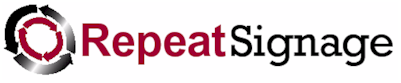
RSS Feed Manager
RSS feeds are basically text files that contain a list of items of news. Please read out RSS feeds page if you are not sure what RSS is. Repeat Signage's RSS feed manager is designed for creating basic feeds for use in Repeat Signage presentations.
Repeat Signage can display RSS news feeds in RSS 2.0 format. The Repeat Signage RSS feed manager enables you to create RSS feed files that can then be published to local or network drives or on FTP sites so that Repeat Signage player can play them in your presentations. When you change the contents of your feeds with new news, you are re-publish them and Repeat Signage players can then change the RSS feed on screen to display new news items.
Click on the 'Add' button to get started. Use the help on the add screen which will guide you through creating and publishing your first RSS feed.
YouTube videos
Repeat RSS Feed Manager - Create RSS feeds for publishing to network drives
Creating RSS feeds for your website
You can also use our RSS feed manager, or our free www.repeatserver.com service to create and publish RSS feeds for your website, which allows you to publish news for your organisation and can be read from desktop RSS feed readers. This is free and can be done in the trial version of this software.
Unicode support for Chinese, Japanese, Russian, Greek and other characters
From version 2.5.8, Repeat Signage now supports Unicode characters such as Chinese characters in the Repeat RSS Feed Manager. The only restriction is that you cannot use then within the actual file name. See Unicode support in Repeat digital signage software for more details.
Security
You may want to secure the RSS Feed Manager screen so that only authorised people can update your RSS feeds from your system. You can set an Admin or User password on your system so that a password has to be entered before the RSS Feed Manager screen is displayed. You can set passwords from the main Repeat Signage screen my clicking on 'File' then 'Settings' and then going to the 'Passwords' tab.