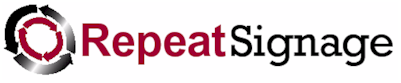
This gives you some further options to change the way your data is displayed.
Text prefix
You can add text to be added to the front of your data. For example, if you have collected the number 53 from a text file or a database, then you could add a prefix of 'Total sales today: ' as a prefix and this would display as:
Total sales today: 53
You also have the option on not displaying the prefix if there is no text, or for number information, if the number is zero. Just put a tick in the 'If empty then don't use prefix' box for this.
NOTE - If you are not displaying a prefix if no text then also select 'TRIM BOTH' from the Trimming spaces list so that text of " ", i.e. spaces but no actual text, also have their prefix removed.
Text suffix
The suffix is text you want to add after you data.
You also have the option on not displaying the suffix if there is no text, or for number information, if the number is zero. Just put a tick in the 'If empty then don't use suffix' box for this.
Max length and Ellipsis
You can limit the amount of text displayed with the max length box. You may have sized your control so that text of up to 30 characters in length displays perfectly. When you collect data from a database it could be that occasionally the text is longer than expected and if you try to display longer text it will display incorrectly. You can use the max length to set the maximum number of characters and if the text is longer, it will automatically add ellipses (...) to end.
For example:
The quick brown fox jumped over the lazy dog
If you want to restricted this to say 20 characters with max length, then it will display as:
The quick brown fox jumped...
This does this to the end of a complete word, rather then just cutting off mid word. You could change the ellipse to something else if required. Fro example, you may prefer ' ....', which would make the text look like
The quick brown fox jumped ....
instead.
Trimming spaces
This allows you to remove excess spaces to the begging or end of data, or from both ends. For example, text collected from a database could be:
" some comment a customer made "
The TRIM LEFT SPACES option would make this:
"some comment a customer made "
The TRIM RIGHT SPACES option would make this:
" some comment a customer made"
and finally the TRIM BOTH would make it:
"some comment a customer made"