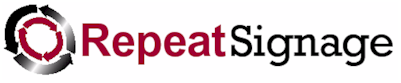
Setting up player computers and linking to a free RepeatServer.com account for remote monitoring and control
These instructions are for dedicated computers playing Repeat Signage presentations. If your computer is used for designing presentations, or designing and playing presentations, then all you need to do is to create a new RepeatServer.com account and then enter your login details on the 'Repeat Server' tab on the main Repeat Signage screen.
To set up a dedicated player computer:
1. Create a free RepeatServer.com account. It will send you a confirmation email and then you can log in only. When logged in, click on the 'RS V5 players' option to see a list of your player computers.
2. At the bottom of this page you will either see a 'Generate read-only player account' button (which you should click), or a 'Read-only player email address' and 'Read-only player password'. When you see the players email address and password, then you need to copy these, or make a note of them.
3. Download and install Repeat Signage V5 (V5.0.12 or above) on your player computer and make sure it has an active Internet connection.
4. Open Repeat Signage V5 on the player and activate your Repeat Signage serial number if you have purchased one.
3. On the main Repeat Signage screen, click on the 'Repeat Server' tab and then enter the read-only email address and password you got from your RepeatServer.com account in step 2.
4. Click on the 'Save' button and as long as you have an active Internet connection, then you should see a listing of your RepeatServer.com account appear. (Double check the email address and password if not, or look at your Proxy server setting if problems).
Your player computer is now connected to your RepeatServer.com account.
5. Use the 'Start up' tab to specify a presentation or playlist that this player should play automatically when Windows starts.
6. Use the 'Change Windows to start without a login screen' button if you want to set up Repeat Signage to by pass the Windows logon screen and go straight to Repeat Signage when you start this player computer.
What will then happen is that the new Repeat Signage Manager will automatically launch whenever a presentation is played. This will communicate with RepeatServer.com continually and allow you to see status, usage and snapshot images from this page.