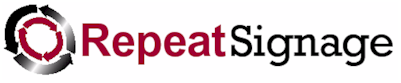
Using presentation templates
We have a number of presentation templates at https://www.repeatsoftware.com/DigitalSignagePresentationSamples.aspx. You can download and edit these to add your own text and pictures and you can very quickly have a quick prototype presentation to start with.
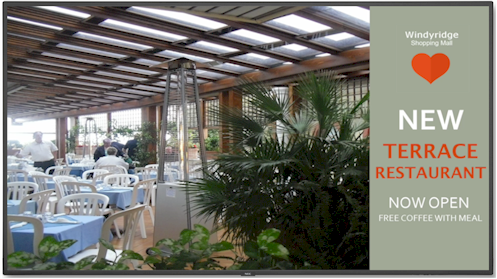
Sample Repeat Signage digital signage presentation for retail
Image shown on a Sharp NEC display screen.
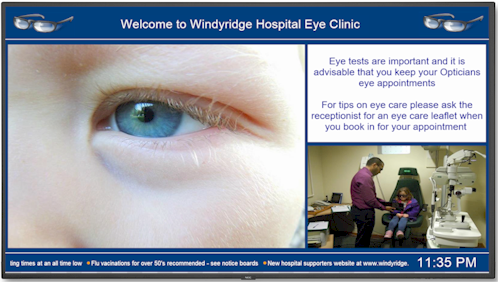
Sample Repeat Signage digital signage presentation for healthcare
Image shown on a Sharp NEC display screen.
Getting ideas for presentations
A good source of ideas are from adverts in glossy magazines or newspapers. There are usually loads of adverts and each advert has been designed to display a message. Obviously magazine adverts are just still and non-moving, but look if you could swap pictures playlists of pictures or videos.
Find a magazine advert you like then try the following:
1. Start by building up the outline of the design in Repeat Signage using Text label controls, Text block controls, Shape controls, Picture controls, etc.
2. Consider putting an RSS news feed using the RSS control. News feeds can be created free of charge at www.repeatserver.com.
3. Where there were pictures in the original advert, especially in the middle, consider using a Banner control which allows a playlist of pictures and text which transitions between pictures. Alternatively consider displaying a video with the Video control instead.
4. In a lot of cases, you may want to display the current time on screen. You can use the Clock (text based) or date control to display the time as text, such as '12.05pm', use the same control to display the date, or use the Clock control to display analogue or digital clocks on screen.
Testing finished presentations
Usually digital signage screens are viewed from at least 1 metre (or 3 feet) away. When you have done a design, then take a step back from the screen. Look at:
1. Whether or not you can actually read any text displayed or whether it is too small.
2. Look at the overall presentation layout - Is it too crowded? If so then consider removing some controls or resizing others.
3. Are the controls (text, pictures, etc) lined up so that any controls that sit next to each other, vertically or horizontally, look OK.
4. Are there any large unused spaces?
5. Look at how many things move in the presentation. If you have more than 5 moving things then the presentation will tend to look messy.
6. Test for complexity and how much system resources this presentation needs to play. When your presentation is open in the Repeat Signage designer, on the menu click on 'View' then 'View presentation complexity index'. This will display the Presentation complexity screen which analyses your presentation and gives advice if the presentation is over complex and will take too much system resources when playing.