
Auction Display (eBay) control - BETA
| Supported file types | eBay accounts |
| Playlist support | Yes |
| Scheduler support | Hourly, daily and weekly scheduling |
| Scrolling support | No |
| Rotation support | No |
| Transitions | 50 transition effects |
| File locations | Auctions from eBay sites such as eBay.com, eBay.co.uk, eBay.ca, eBay.com.au, etc. |
| YouTube videos | Available soon |
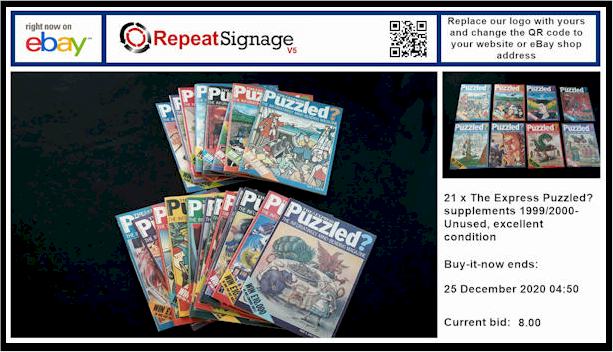
Description and getting started
This control is used to display auctions from your eBay account which is ideal for displaying current auctions in shop windows. See eBay Auctions in Repeat Signage for an overview. This is based on our existing Banner control and has most of its options.
These work by creating a template with place holders (or fields) for the text from the auction as well as the pictures. This is quite complicated. What we recommend you do is to use the 'New presentation' option on the main screen and then create a new presentation based on of the templates from the 'Auction' templates, such as:
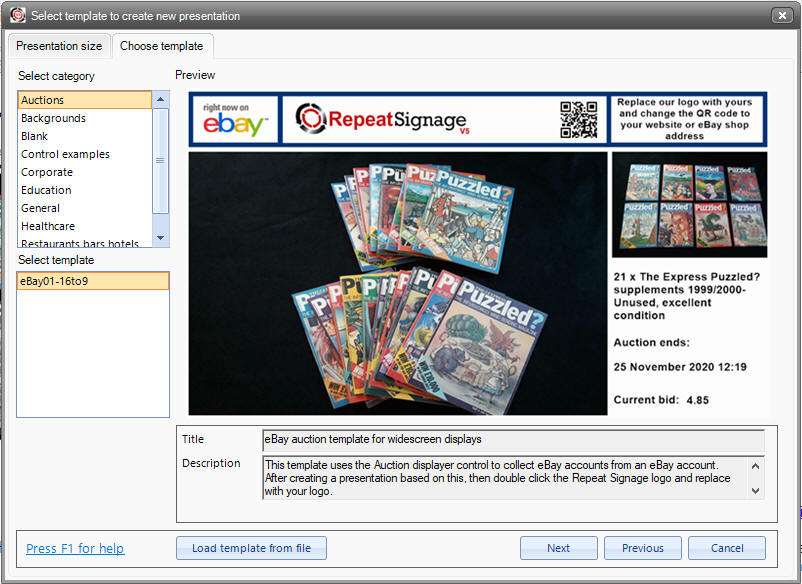
Then when the template appears in the designer, then double click the auction pictures to open so that you can edit this control and then click on the 'Custom template' tab from the second row of tabs:
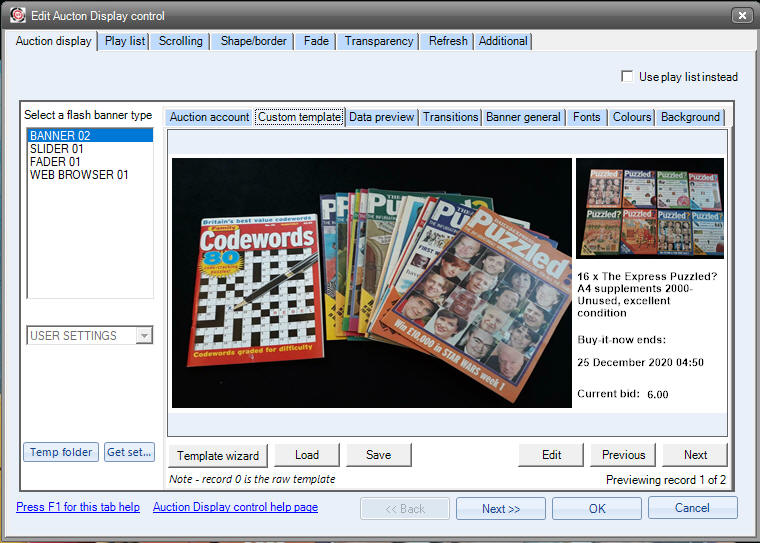
You can then use the 'Edit' button to edit the template in the template designer:
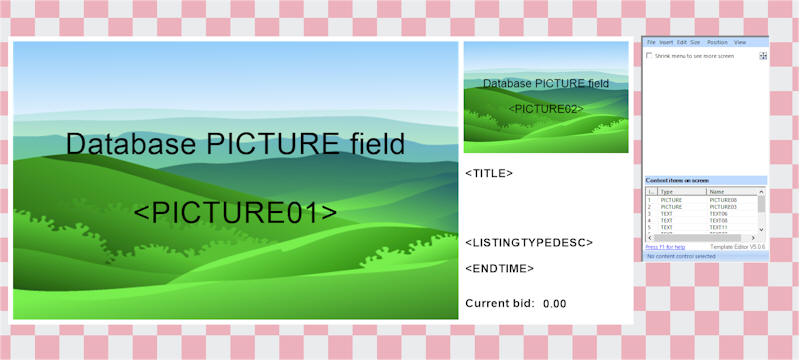
In the above picture, you can see that the large picture is a place holder for <PICTURE01> and that the smaller picture has a placeholder of <PICTURE02>. If you only have 1 picture on all your auctions, then you are best choosing a template with just the main picture, or if you used a template like the one above, then delete the second picture and use the space to display your logo, or something else. In the template above, the <PICTURE02> has been set to be invisible if no second picture, and then there is a picture control underneath it that displays instead:
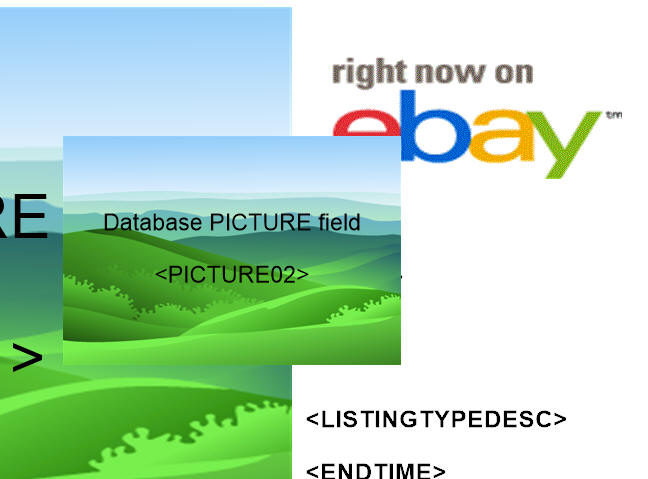
which you can see if you drag and drop the <PICTURE2> picture control out of the day.
Text fields work the same way:
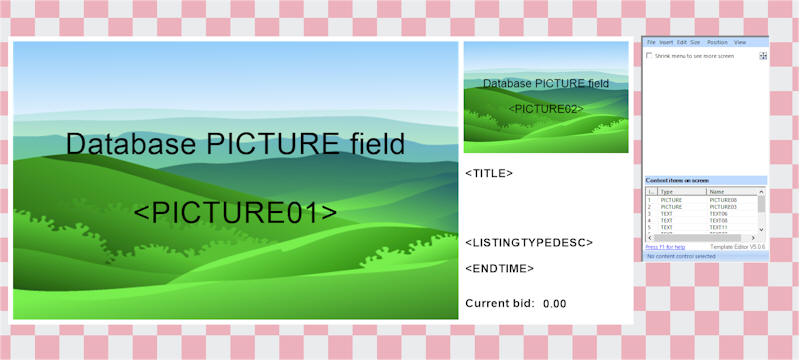
There is a text label control called <TITLE> which when mail-merged with your auctions will display the auction's title instead. You can double this this control and change the font, colours, etc, or move it somewhere. Same goes for the other text labels. The text label that says '0.00' is actually displaying the <CURRENTPRICE> price field and if you double click it to edit it's properties:
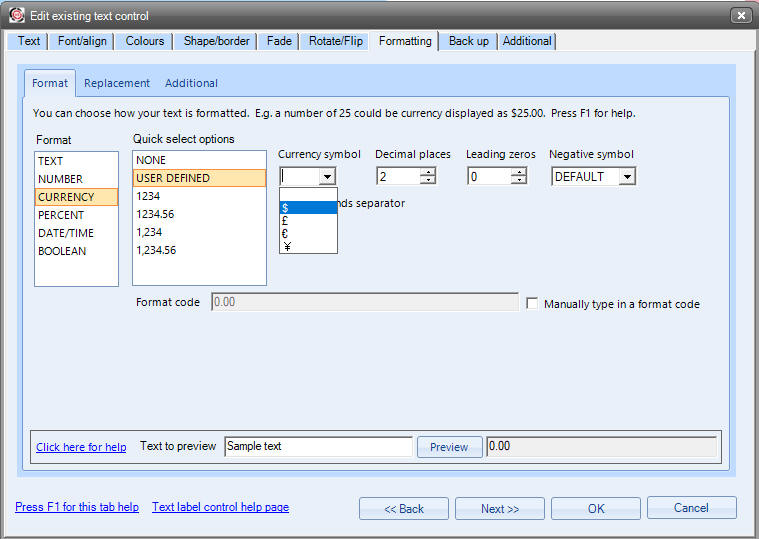
you can see that this field is formatted as being CURRENCY and you also have the option of choosing a currency system, or typing one in. Repeat Signage is used all over the world, so we don't set a currency symbol on our templates.
The <ENDTIME> field is also formatted:
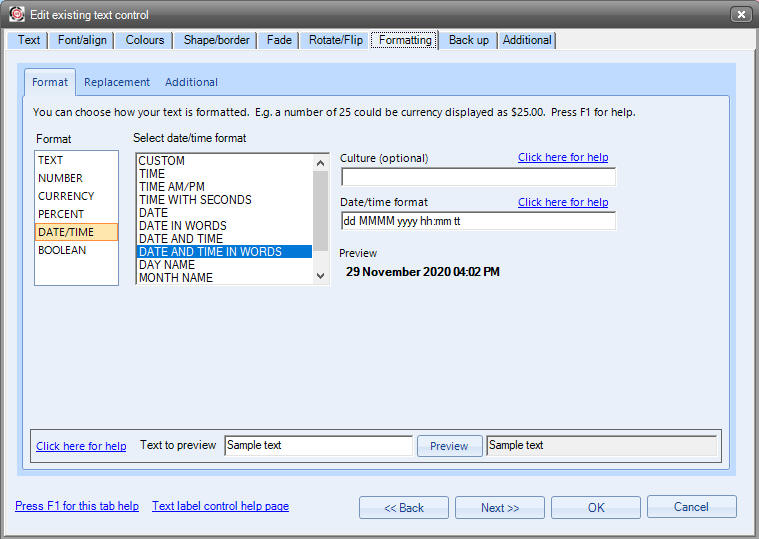
so that you can format to your country's standard format.