
Manually add play list items
The Banner control defaults to 'Manually add play list items'. In this mode then you simply add pictures (with optional text) to the play list grid on the 'Play list' tab. There pictures are then played by the Banner control.
With the Standard and above editions, you also have two more options:
Collect play list from an XML text file (Standard and above editions)
You can create a Banner play list in a free www.repeatserver.com account and then use this 'Collect play list from an XML text file' option to point your Banner at this play list. This then allows the Banner control to be remotely updated.
Collect play list from a database and select picture field and optional text fields (Corporate and Media Wall editions)
You can use this option to collect picture, and optionally text information, from a database to display.
Selecting this option allows you to set up a connection to your database. This will display the database panel:
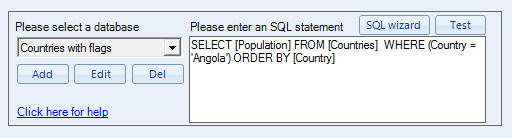
which allows you to connect to a database and then select data. Essentially, you use the 'Add' button to add a connection to a database such as a Microsoft Access database. When you have set up a connection then you can use the 'SQL wizard' button to look at the database and it helps you select the data you want. It then returns an SQL statement which is a IT industry standard programming language used to collect data from databases. The wizard will do the work for you, so you don't need to write SQL statements yourself and if you need any help then feel free to email our support people, who will be happy to help. See Repeat SQL Selection.
When you have a connection set up to your database, then you then need to tell Repeat Signage which table to use and then which fields/columns to collect picture information from, and optionally text to go with your pictures. The picture database field can either be a text location of where the pictures is (which can be locally or on an Internet website) or a picture stored in a binary field. See the help page for the Banner select fields to use help page for more information on choosing fields.
Collect play list from a database and use an custom template (Corporate and Media Wall editions)
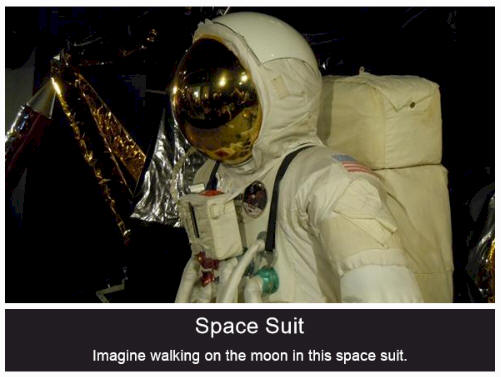
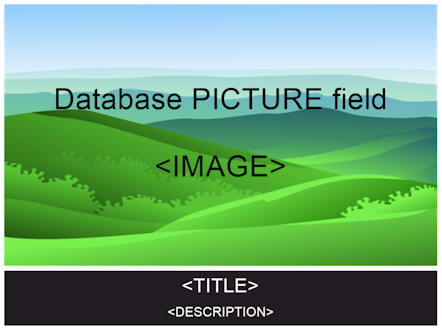
This is different to the above 'Collect play list from a database and select picture field and optional text fields' as once you have chosen your data you can design your own template to display text, RTF, PDF, and pictures from within your database. See custom templates.