
Step 1 - Linking your Repeat Signage to RepeatServer.com (new or existing account)
1. If you have not already done so, please install the latest version of Repeat Signage from: https://www.repeatsoftware.com/Downloads.aspx.
2. Open Repeat Signage and click on the 'Repeat Server' tab:
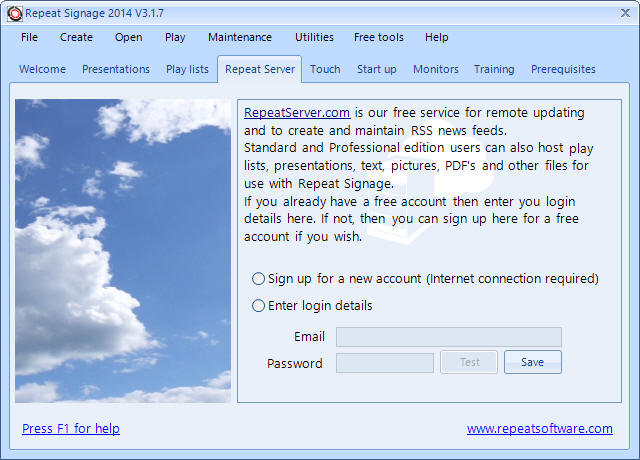
If you have an account
3. If you already have a free RepeatServer.com account, then please enter your email address and password and click on the test button. This will check the details are correct and then automatically save your account details. A list of files in your account will then be displayed:
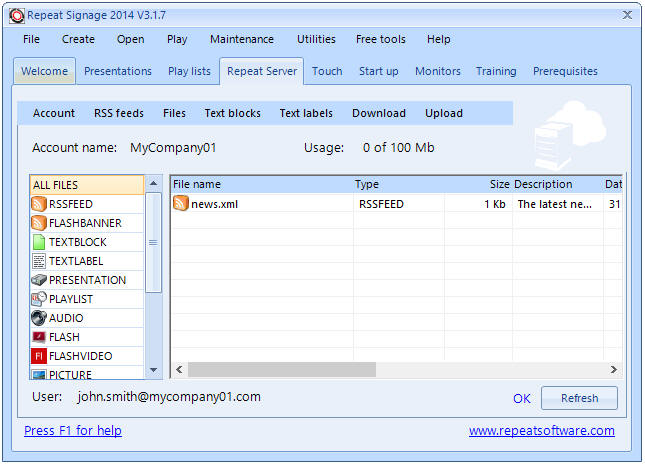
OR if you don't have an account
4. If you don't have a RepeatServer.com account, click on the 'Sign up for a new account' option and enter details for your organisation:
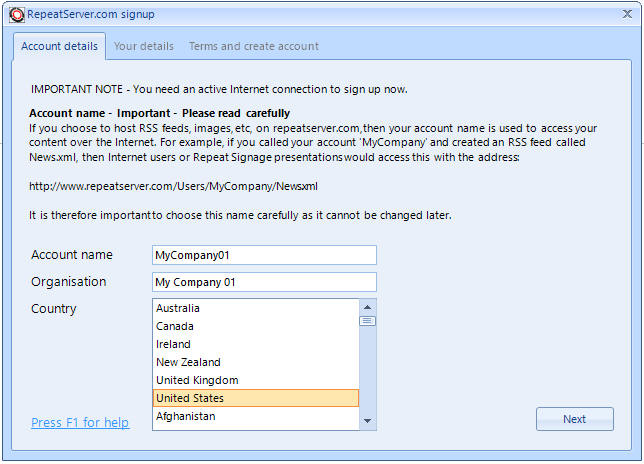
IMPORTANT NOTE - The account name you choose here cannot be changed later, so please make sure you choose one carefully and make sure you have no spelling mistakes.
5. Click on the 'Next' button and enter your details. You will become the administrator for this account. Other users can be added later if you require them:
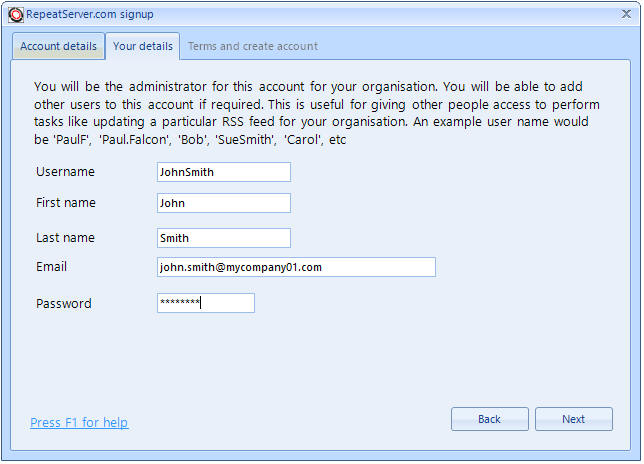
ANOTHER IMPORTANT NOTE - If you want to be able to log onto your RepeatServer.com account using a web browser, you will need to enter a valid email address. A confirmation email will automatically be sent to you.
6. Click the 'Next' button. You need to agree to the terms and conditions. The account is completely free, but you need to agree to not host illegal or pornographic content on RepeatServer.com:
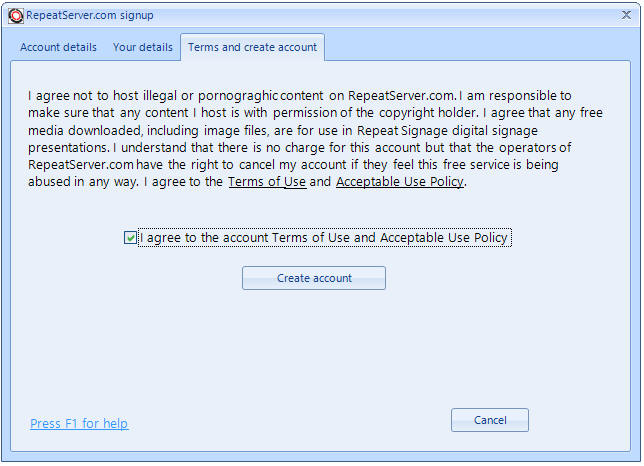
7. Put a tick in the 'I agree to the account Terms' check box and then click on the 'Create account' button. As long as you have an active Internet connection, you should get the:
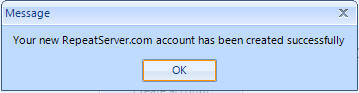
Any issues are normally to do with an account name or email address already being in use. You can email support@repeatsoftware.com if you have any problems.
You should now see your RepeatServer.com account contents:
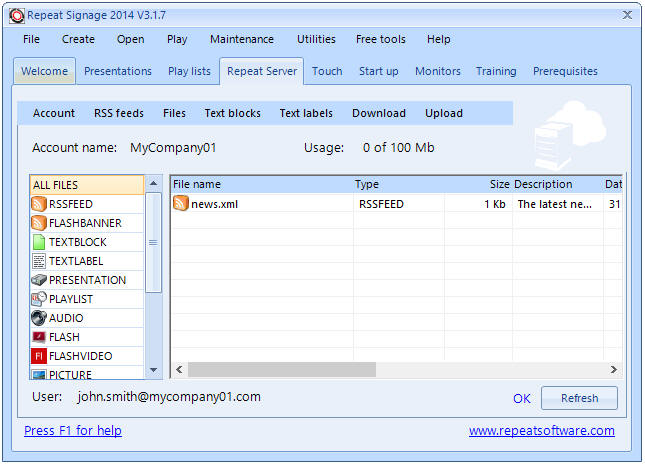
For a new account, the only entry in the list is a news.xml file with is a default RSS news feed that has already been created for you. You will also notice the usage is 0 of 100Mb. You get 100Mb of free space. However, if you have purchased Repeat Signage, then email support@repeatsoftware.com if you need any more.
There is also the option of hosting files on your own website and then linking them to RepeatServer.com so that they appear in all the RepeatServer.com lists. This can be useful with very large files. For example, if you had a video which was 200Mb in size, then you could just use FTP to send it to your website, and then link your video to your files list. (More on the late, but you would click on 'Files' then 'Documents and files list' and use the 'Add external links' button).
| Next step | Step 2 - Uploading content files such as pictures and videos to RepeatServer.com |
| Previous step | Introduction |