
Collect play list from an XML text file
RSS feeds are a collection of news items. They are actually a text file (in XML format) which is usually collected from an Internet website. The XML text file contains a list of news items to be displayed. The 'Collect play list from an XML text file' option then allows you to browse and select an RSS feed, for example:
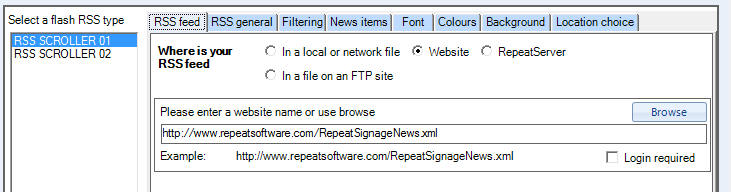
which is collecting Repeat Signage RSS feed from our website:
https://www.repeatsoftware.com/RepeatSignageNews.xml
You can create RSS feeds for your organisation free of charge at www.repeatserver.com. You can also create your own RSS feeds for your network using the Repeat Signage RSS Feed Manager, which is on the Tools menu of the main Repeat Signage screen. The following videos will help:
Repeat Signage controls - RSS control
RepeatServer.com - Create a free account to create and host RSS feeds
RepeatServer.com - Adding users and setting RSS feed access levels
Repeat RSS Feed Manager - Create RSS feeds for publishing to network drives
The big advantage of using as RSS feed from www.repeatserver.com is that it can be remotely updated and when updated the new information will automatically be displayed in your playing presentation. You can remote update in the Standalone, Standard and above editions.
Manually add play list items
You can also just enter news manually. Select the 'Manually add play list items' option and you can just add items to the play list grid:
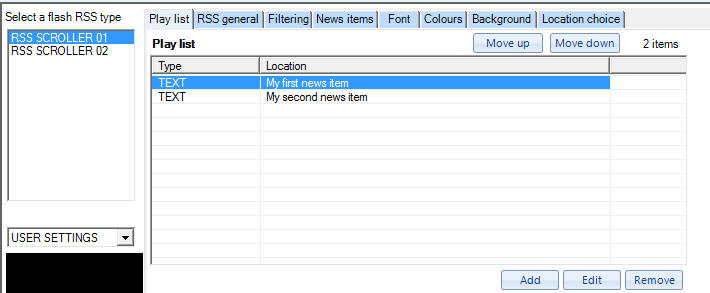
Collect play list from a database (Corporate and Media Wall editions)
You can use this option to collect news items, or any text, from a database. Selecting the 'Collect play list from a database' option allows you to set up a connection to your database. This will display the database panel:
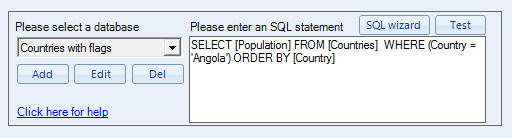
which allows you to connect to a database and then select data. Essentially, you use the 'Add' button to add a connection to a database such as a Microsoft Access database. When you have set up a connection then you can use the 'SQL wizard' button to look at the database and it helps you select the data you want. It then returns an SQL statement which is a IT industry standard programming language used to collect data from databases. The wizard will do the work for you, so you don't need to write SQL statements yourself and if you need any help then feel free to email our support people, who will be happy to help. See Repeat SQL Selection.
When you have a connection set up to your database, then you then need to tell Repeat Signage which table to use and then which fields/columns to collect your news item title and description from. See the help page for the RSS select fields to use help page for more information on choosing fields.
RSS feeds are a collection of news items. They are actually a text file (in XML format) which is usually collected from an Internet website. The XML text file contains a list of news items to be displayed. The 'Collect play list from an XML text file' option then allows you to browse and select an RSS feed, for example:
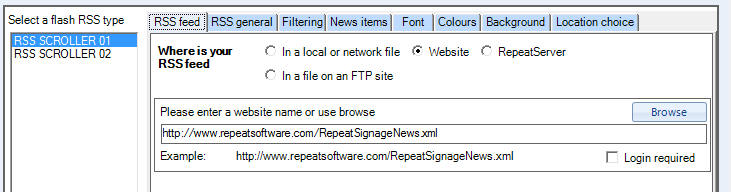
which is collecting Repeat Signage RSS feed from our website:
https://www.repeatsoftware.com/RepeatSignageNews.xml
You can create RSS feeds for your organisation free of charge at www.repeatserver.com. You can also create your own RSS feeds for your network using the Repeat Signage RSS Feed Manager, which is on the Tools menu of the main Repeat Signage screen. The following videos will help:
Repeat Signage controls - RSS control
RepeatServer.com - Create a free account to create and host RSS feeds
RepeatServer.com - Adding users and setting RSS feed access levels
Repeat RSS Feed Manager - Create RSS feeds for publishing to network drives
The big advantage of using as RSS feed from www.repeatserver.com is that it can be remotely updated and when updated the new information will automatically be displayed in your playing presentation. You can remote update in the Standalone, Standard and above editions.
Manually add play list items
You can also just enter news manually. Select the 'Manually add play list items' option and you can just add items to the play list grid:
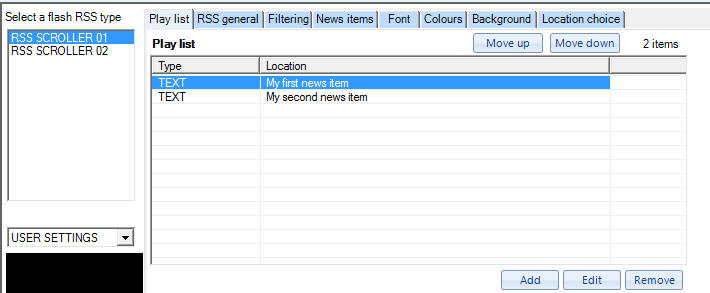
Collect play list from a database (Corporate and Media Wall editions)
You can use this option to collect news items, or any text, from a database. Selecting the 'Collect play list from a database' option allows you to set up a connection to your database. This will display the database panel:
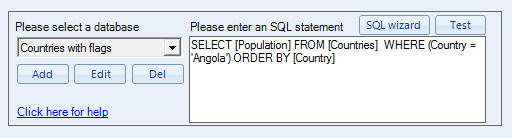
which allows you to connect to a database and then select data. Essentially, you use the 'Add' button to add a connection to a database such as a Microsoft Access database. When you have set up a connection then you can use the 'SQL wizard' button to look at the database and it helps you select the data you want. It then returns an SQL statement which is a IT industry standard programming language used to collect data from databases. The wizard will do the work for you, so you don't need to write SQL statements yourself and if you need any help then feel free to email our support people, who will be happy to help. See Repeat SQL Selection.
When you have a connection set up to your database, then you then need to tell Repeat Signage which table to use and then which fields/columns to collect your news item title and description from. See the help page for the RSS select fields to use help page for more information on choosing fields.