There are two parts to setting up multiple screen media or video wall with Repeat Signage. Firstly, you need to connect your screens to your computer and correctly configured with Windows. Then install Repeat Signage selecting the Media Wall Edition Trial version, or activating a purchase.
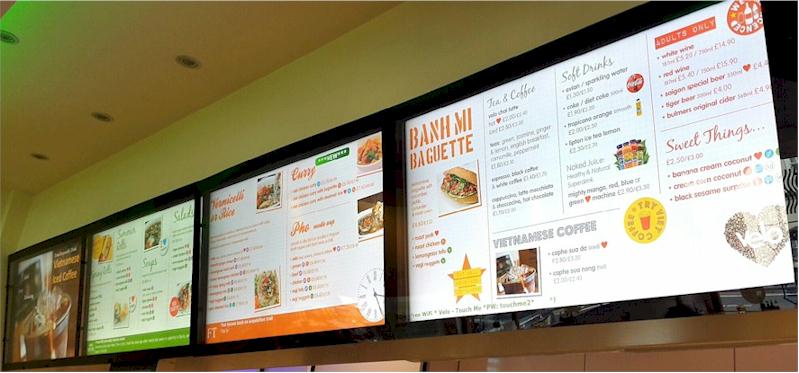
You will need a Windows based PC to use Repeat Signage Media Wall edition. Please scroll down to see more information on hardware and frequently asked questions.
For minimum requirements for any edition of Repeat Signage, please see Systems requirements for Repeat Signage
Repeat Signage allows the playing of .MP4 videos, and you may need to convert your videos to .MP4 format using free version conversion software.
Install the trial software from our downloads page. Once installed, then select MEDIA WALL EDITION from the trial menu:
which allows Repeat Signage to then use all the screens attached to your computer. If you have already purchased a licence, then this can be activated from the 'Help' menu.
The computer needs to be set up so that the Windows Desktop is extended onto all monitors. To do this you need to physically plug in your screens first. Then open Repeat Signage and go to the monitors tab:
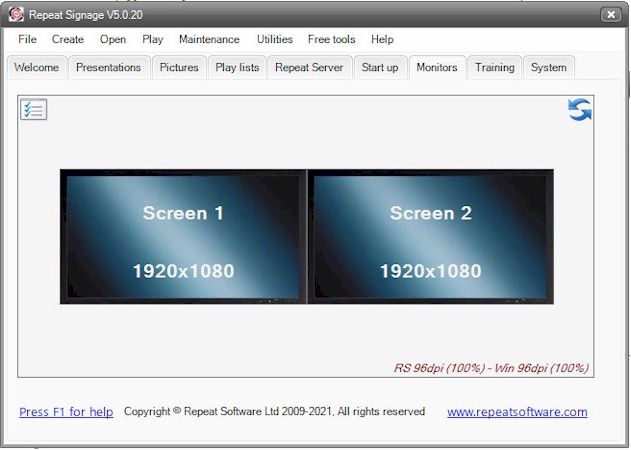
and click on the setting icon:
to open the Windows Settings Display screen and choose Multiple Displays.
Individual screens can also be set to portrait mode (screen mounted vertically rather than horizontally) if required.
You may prefer to view a video, although recorded on an earlier version of Repeat Signage, this still talks you through how to create your presentations for multiple screens.
You will need a Windows based PC to use Repeat Signage Media Wall edition. Most desktop computers come with a single port graphics card so that only one screen can be attached. In order to attach more than one screen, to form a media or video wall, then you need additional graphics ports. This can be done by replacing your existing graphics card with either a dual or quad port graphics card. If you have free slots in your computer's motherboard, you could insert additional graphics cards as well. Dual cards tend to be cheap, whereas quad port cards are expensive. If you require a quad screen system, then you would consider using two dual port cards instead. You may need help with the configuration in Windows as a second graphics card may try to use the same resources and you may need to change the settings in the Windows Device Manager. If you do not have an IT Department within your organisation, you may need help from a local computer store or IT professional with the hardware setup.
Specifying PC hardware recommendations is harder with the Media Wall edition. It all depends on the content used within your presentations. For example, if you are using still images on each screen, with little moving content, then basic graphics cards is all that will be required. However, if you are spanning HD video between multiple screens, then you are going to need 256Mb or greater graphics cards and the more screens attached, the more dedicated graphics memory will be required. If you already have dual or quad port graphics cards, then please download the trial version of Repeat Signage and do a full test with your hardware. In some cases, you may need to simplify presentations if your hardware will not play presentations smoothly.
Do all the screens have to be same size?
No. You can have different screens with different numbers of pixels attached to the same computer.
Can I mix screens in landscape and portrait modes?
Yes. Just use the Windows Display Settings (Windows 10) to change individual screens to portrait mode.
The monitors on the Windows Screen Resolution screen are not in the same order as the physical screens are. How can do I fix this?
Use the Windows Display Settings (Windows 10) to drag and drop the screens until the arrangement in Windows matches the physical arrangement and then click on the Apply button.
Repeat Signage Media Wall software
Repeat Software worked with a US based digital artwork installation company to set up a 'donor wall' in a large US hospital.
This was a 6 screen installation to display thank you messages to people and organizations that had donated money to the hospital.