Create content - Easy to use. Simply insert your logo, images, etc., resize and move them round the screen to create your presentation. Please see screenshots below.
Connect and play - Connect your Windows device to any size display screen, landscape or portrait, to play your presentations.
Schedule playlists - Create a play list of your presentations and schedule these to play at various times of the day or week. (Standard edition and above)
Manage and update content - Update your presentations from your network drive, from a website via FTP or remotely over the Internet with a free RepeatServer.com account. (Standard edition and above). Manually updating and playing of content where the Internet is not an option (Standalone edition).
Outstanding support - Free support, menu system and training videos. Free trial download (no details needed).
Screenshot walk-throughUtilities:

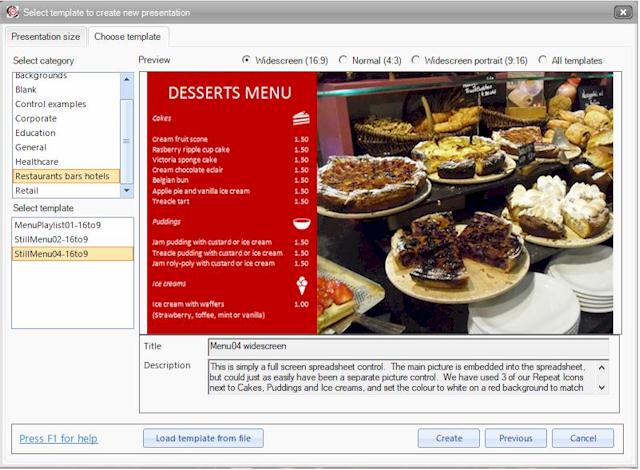
Select a template, for example, a restaurant template, then double click the images and text and replace with your own. Or select a Blank template. Click Create.
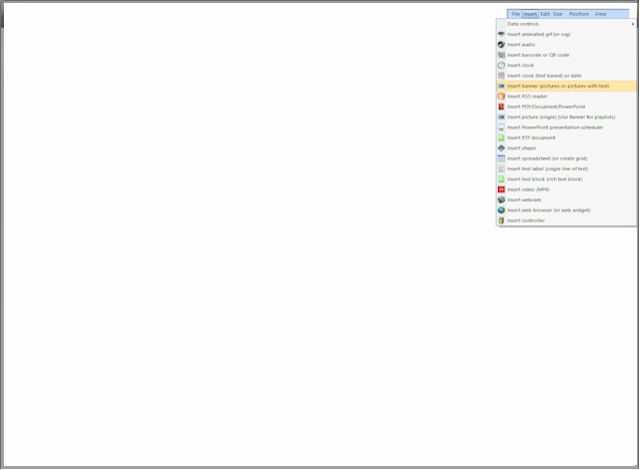
From the floating toolbox select Insert to insert a variety of digital media, for example, pictures, text, RSS feed, documents, QR code, MP4 video, animated gifs, etc. to create your presentation.
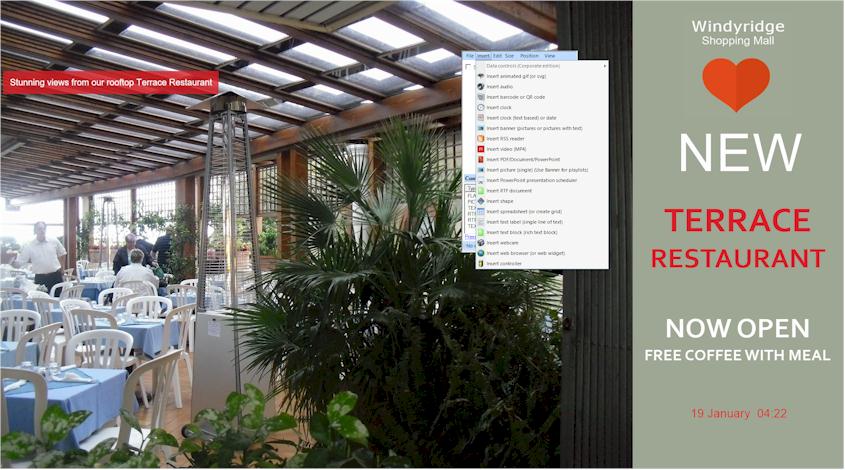
This example features a playlist of images with optional title, logo, text, real-time and date. Please scroll down this page to see a list of controls you can insert into your software.
Learn how to create this design in a 15 minute tutorial.
No details required. Download onto a Windows computer, create your presentation and play it for 10 minutes to evaluate the software
There are four software editions: Standalone (non-networked), Standard, Corporate and Media Wall. Software products

www.RepeatServer.com
is a free remote control system for Repeat Signage digital signage software, which is also accessible from within the software.
It allows the creation and hosting of RSS feeds, text and RTF files, Excel spreadsheets and pictures that allows users to remotely update their digital signage screens from your mobile phone or computer
There are 3,000+ images for use in your digital signage presentations in addition to 4,000 icons within the software.

Support for the following types of controls:
We also have a screeshot walk-through page, with a 6-minute how-to video, that takes you step-by-step with screenshots to create a simple signage presentation. Plus training videos to get you started.
Auction displayer control - Display eBay auctions
Banner control (pictures or pictures with text - jpg png gif, bmp, tiff)
Clock (text based) or date control
Clock control (digital and round clocks)
PDF control (PDF/documents/PowerPoint - pdf, doc, docx, odt, rtf, epub, htm, html, rpic, ppt, pptx, xps, xlsx)
Picture control (single pictures)
Spreadsheet control (or create grid)
Text label control (single line of text)
Text block control (rich text)
Web browser (and web widgets) control
All edition controls plus:
The Standard edition, allows you to schedule your presentations to play at different times of the day or week.
Display RSS files on local or network drives and Internet websites (all editions). FTP sites with the Standard and above editions.
Update your files from network drives or the Internet, for example, Microsoft Excel spreadsheets, in presentations and then when they are updated on a network drive, the presentations are updated straight away, so that new information is displayed on your screens.
You can update content and play presentations remotely over the Internet with a free account at RepeatServer.com
All the features of the Standard edition plus:
Datagrid controlThe Corporate and Media Wall editions support databases connectivity in most controls. See Displaying database information in Repeat Signage.
Media Wall edition allows same or different content to be played on a 2, 3 or 4 screen video wall, playing from one Windows computer. Case study.
·